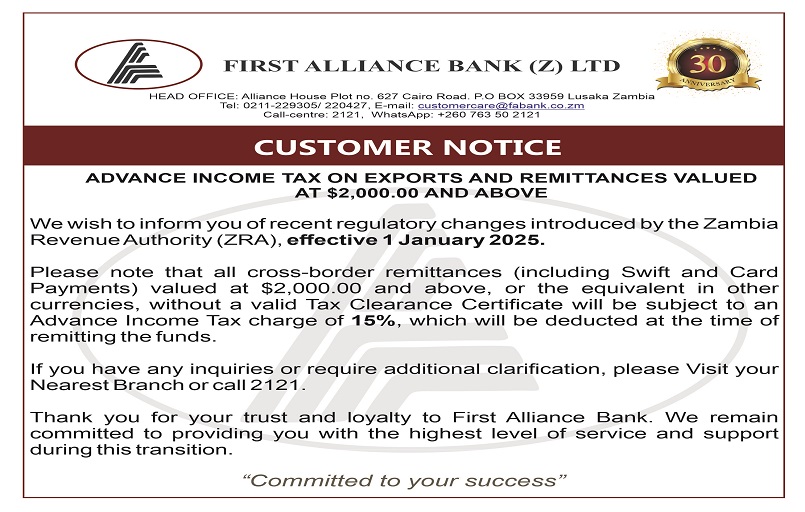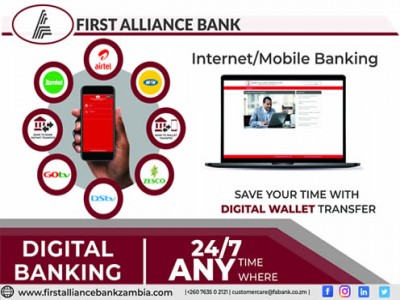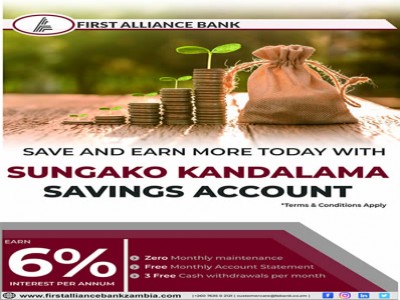HELP
How Do I Edit Any Of The Customer Information After We Have Entered It?
- Visit www.dashboard.fabank.co.zm and click merchant login to sign in to your account.
- In the Dashboard, click on the customer tab in the Menu.
- To edit information, click Edit and enter the information
I Forgot My Username/Password. What Do I Do?
Go to FAB Dashboard and click on Forgot Password/Username. Enter your registered email address and click Send. You will receive a link to reset your Password/Username. You can reset your password and login using your new credentials.
Can I Use My Account In A Different Region At The Same Time?
Yes, you can use your account anywhere in Zambia but an account can be accessed one at a time on any device. You will be logged out of your account in the current device if you login into your account from a different device. For security reasons, the phone and card reader being used must be the same as mentioned in your settings. You can always update the information in your settings if you wish.
Can I Get Another FAB Card Reader?
Absolutely. You can have more than one card reader for your users and setup and manage multiple users under your account.
Contact our dedicated support Team on This email address is being protected from spambots. You need JavaScript enabled to view it. for more information.
Why Won't My FAB Card Reader Read Swiped Cards?
If your FAB card reader isn't working properly, try the following tips:
- Make sure the FAB app is synced with your reader via Bluetooth or your device won't be able to detect the reader.
- Try reconnecting the card reader by forgetting the device on Bluetooth settings and pairing with your device again.
- Uninstall the FAB app from your device and reinstall.
- Wipe the metal connector with a cloth. Residue can collect and prevent the reader from making a proper connection.
- Clear debris from the card reader slot with a card reader cleaning card or a paper towel folded over multiple times.
- Make sure you're using a supported device. We cannot guarantee full compatibility on a device that is not supported.
If you think your reader is broken, you can request a new reader by contacting our support staff
I Am Having Trouble With My Internet Connection. Can I Still Swipe Card Payments?
To help ensure secure payment processing, FAB requires online access through WiFi, 2G, 3G or Edge connectivity
Which Devices Are Compatible With The FAB Card Reader?
FAB is compatible with most Android devices running the latest software versions.
However, we do not currently support the following:
- BlackBerry devices
- Windows devices
- Non-mobile devices, such as laptop and desktop computers
- iOS
Android Device Compatibility
FAB supports almost all Android devices out there! Supported Android devices have the following specifications:
- Google Android 4.0 or higher
- Location services enabled
- Access to Google Play
Kindly, confirm that your smartphone or tablet meets these requirements with your device manufacturer.
While using our Chip & PIN card reader, make sure you are using a supported device.
How Much Does FAB App Cost?
FAB app is free with limited features like a Cash register and Inventory management.
To avail all features you have to go for our paid plan on subscription charges of our plans. To get more information, send email to: This email address is being protected from spambots. You need JavaScript enabled to view it.
Are There Any Contracts Or Cancellation Fees?
FAB contract is unlimited.
However, You can cancel within 7 days of signing contract if you do not like our product or service.
If you need further clarifications, please send email to: This email address is being protected from spambots. You need JavaScript enabled to view it.
When Will My Money Be Deposited?
Payments are sent to your linked bank account following our standard deposit schedule. Transactions accepted before the end of your business activity will ensure you receive a single deposit in T(Transaction date) plus 2 days.
Can I Access My FAB Account From Another Device?
FAB Dashboard is cloud-based. This means that you can access your account from anywhere.
If you've purchased a new device, you can simply download the FAB app and sign in to your existing account with the associated email address and password
ERROR CODES
- Card Reader Not Found While Searching
- Error meaning:
- Card reader is not displaying in Bluetooth device search.
Solution:
Make sure card reader is switched On. Try to pair it manually from Bluetooth settings
Blank MID/TID
Error:
MID/TID is not present
Solution:
Refresh app from settings.
“Do Not Honor" (Error Code 5)
Error:
International card acceptance is not enabled for merchant.
Solution:
Refresh app from settings. If problem persists, contact support and raise a ticket with TID/MID.
“Session Establishment Failed" (Error Code 308)
Error 308:
Connection to payment processor has failed because of low GPRS bandwidth
Solution:
Make sure Internet is reliable and has a strong bandwidth.
"Previous Transaction Is Pending"
Error:
Your previous transaction has failed. You will need to call for reversal before initiating next transaction.
Solution:
Press OK or Void it from history.
"Transaction Failed Due To Low Internet Bandwidth" (Error Code 312)
Error code 312:
Transaction failed due to low GPRS bandwidth. Customer card might be charged.
Solution:
You need to void this transaction from the transaction history
"Please Check The Reader Is Switched On" (Error Code 5006)
Error: Reader is not turned on or it is not discoverable
Solution:
Make sure reader is turned on and keep it closer to your phone/tablet
"Insert EMV Card Again" (Error Code 5018)
Error code 5018:
EMV card is not inserted properly
Solution:
Make sure EMV card is properly inserted all the way through
"EMV Card Swiped. Insert Card" (Error Code 5022)
Error code 5022: A chip & PIN card is swiped
Solution: Do not swipe the card. Insert the chip & PIN card into card reader
"Transaction Aborted" (Error Code 5027)
Error code 5027:
This is due to an INVALID PIN or AMOUNT CONFIRMATION TIMED OUT or Cancel Button is pressed on Reader
Solution:
Enter a valid pin. Try another transaction
"Exception Raised In Reader Connection" (Error Code 5014)
Error code 5014:
This is due to a duplicated key or wrong key format
Solution:
Contact support and raise a ticket with TID/MID
"Void" (Error Code 120)
Error code 120: This transaction has already been settled or customer's card is not
charged
Solution:
Customer cannot void a settled transaction.
"Timed Out In Amount Confirmation" (Error Code 5035)
Error code 5035: Transaction failed as amount is not confirmed on card reader PIN pad.
Solution:
Initiate another transaction.
"Invalid Username Or Password" (Error Code 206)
Error code 206: Authentication failed
Solution:
Check if you have configured correct Username and password in your FAB Dashboard settings. If problem persists, please contact support.
"Unknown Response from Processor"
Error: Blank response code comes from processor
Solution:
Contact support and raise a ticket with TID/MID
"Format Error" (Error Code 30)
Error code 30: Error at financial processor
Solution:
Refresh your app. If problem persists, contact support and raise a ticket
"Invalid Transaction" (Error Code 12)
Error code 12: Error at financial processor
Solution:
Refresh your app. If problem persists, contact support and raise a ticket
"Daily Limit Exceeded. Need To Settle Transactions" (Error Code 127)
Error code 127: Your daily transaction limit is over
Solution:
Contact your bank to increase your transaction limit.
"TID NOT PRESENT" (Error Code 89)
Error code 89: Error from processor
Solution:
Contact Support on This email address is being protected from spambots. You need JavaScript enabled to view it.
"Issuer Switch Inoperative" (Error Code 91)
Error code 91: Error at financial processor
Solution:
Try again after sometime.
"Reader And Mobile Not Yet Connected" (Error Code 701)
Error code 701: Bluetooth connection error
Solution:
Unpair the reader from Bluetooth settings and pair it again. If problem persists, contact support.
"Reader Not Found" (Error Code 5005)
Error code 5005: Bluetooth connection error
Solution: Unpair the reader from Bluetooth settings and try pairing it again. If problem persists, contact support.
"Routing Error" (Error Code 92)
Error code 92: Error at financial processor
Solution:
Try again after sometime. If problem persists, contact support and raise a ticket.